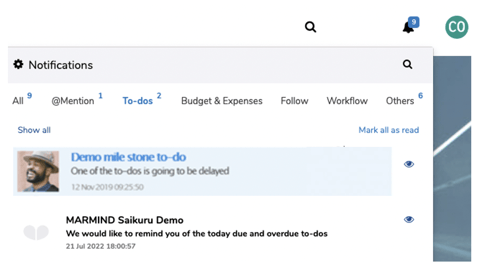To-do checklists can only be created by users with administrator rights. For more information see chapter To-do checklists template management.
The following describes how to add to-do checklists to objects, in order to plan and coordinate standardized work processes.
Assignment of to-do checklists
A to-do checklist can be assigned to a selected object via the "To-dos" section in the navigation bar. Click on "Apply a to-do checklist" (1), select the desired checklist template and optionally a calendar including your workdays and public holidays (2). (Administrator users can define workdays and public holidays in the „Plan settings” – see chapter Plan settings (calendar).)
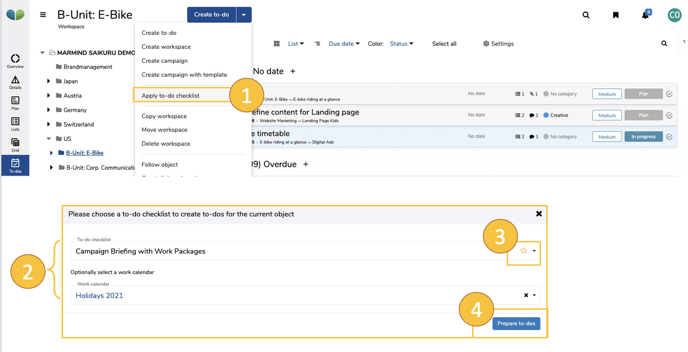
At this point you can also favor a checklist - click on the star symbol (3) for the checklist you want. A favorite checklist is always set as the first selection on the specific object if you want to use the checklist again. If the object is copied, the favorite checklist is also adopted. This saves you even more time on repetitive tasks. Finally, click on “Prepare to-dos” to define the to-dos and their due dates (4).
All work packages and to-dos defined in the checklist template will now be listed. Each to-do can be customized again.
Assign the reference date. This is used to calculate the to-do due dates: The start date is the deviation from the reference date (+/-) and the due date results from the duration (duration). By default, the start of the validity period of the object is set here, but it can be changed.
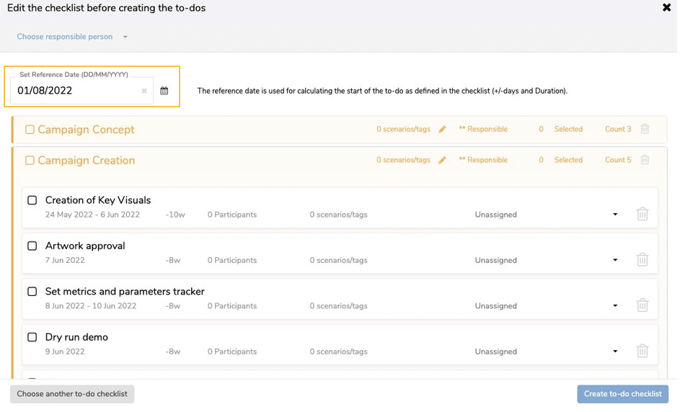
For checklists without a work package, you can optionally define the responsibilities. There are two options for this:
A) For individual to-dos - just click in the field
B) For all to-dos in a group: First click on the check mark in the group header to select all to-dos below (1). Click on "Choose responsible person" (2). An input window opens in which you set a person responsible (3) and accept (4).
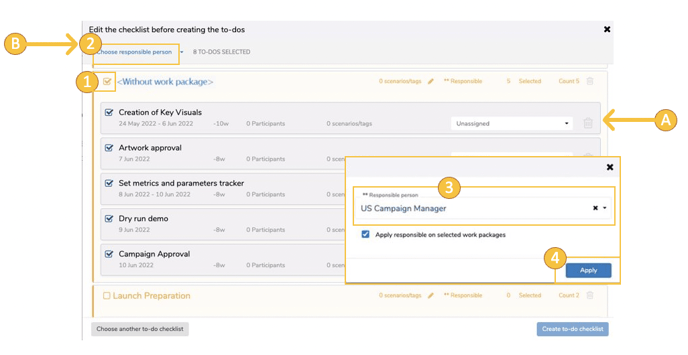
For checklists with work packages, at least one responsible person for the workpackage must be appointed (1). To-dos or process steps can be removed by clicking on the  -icon (2). You can open and adjust details of a to-do by clicking on the to-do name (3). To apply the checklist, click on "Create to-do checklist".
-icon (2). You can open and adjust details of a to-do by clicking on the to-do name (3). To apply the checklist, click on "Create to-do checklist".
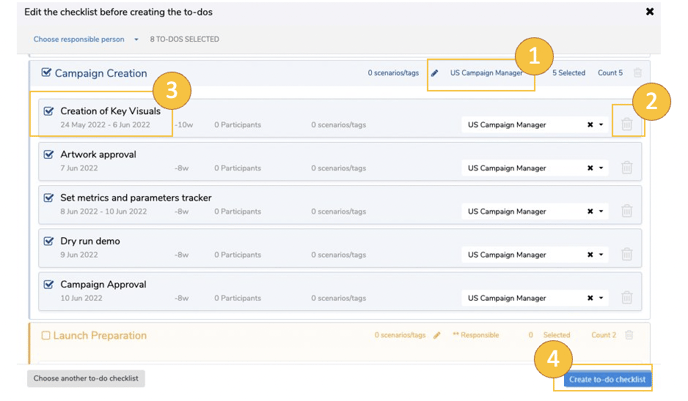
After the to-do checklist has been created and responsible persons have been assigned for all work packages, they also appear in the navigation tree.
Critical path
By activating the "Critical path" field, if there is a time difference between a to-do and this attribute, notifications are sent out to the persons responsible for the milestone that follows.
The information about changes on the critical path will be shown in the popup of the milestone to-do.
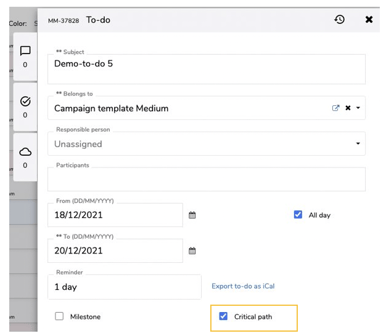
Depending on the settings of the respective user, the notification about the delay of a critical to-do also appears in the notification center.