After the login, you’ll find yourself on the start page including the main elements of MARMIND®:
- Header: The line at the top of the application (including the MARMIND® icon) is shown on each application page. Depending on in which area you actually are additional symbols are added.
- Module bar: On the left side of the screen you’ll find the module bar.
- Navigation tree: Next to the module bar you can open and close the navigation tree. It allows you to access the objects (workspaces, campaigns, projects, and actions) of your individual structure.
- User tiles: In the middle of the screen, user- and company-specific tiles are shown.
- On top is a news banner where recent company information can be posted by the admin user (see News).
- Below the news banner is space for bookmarks – please jump to article Functions to find out more.
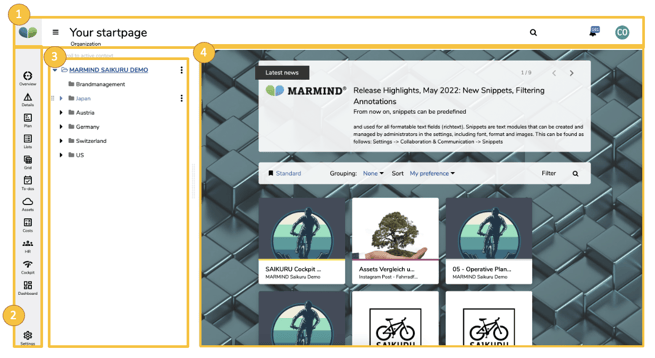
Before you start using MARMIND® you can configure your user settings. There are two ways to get from the start page to the user profile:
- Click on your user name in the header’s right corner and choose “Manage profile” in the dropdown menu.
OR - Click on the gear icon in the bottom left corner – the settings page opens with the "my profile" as the first option.
