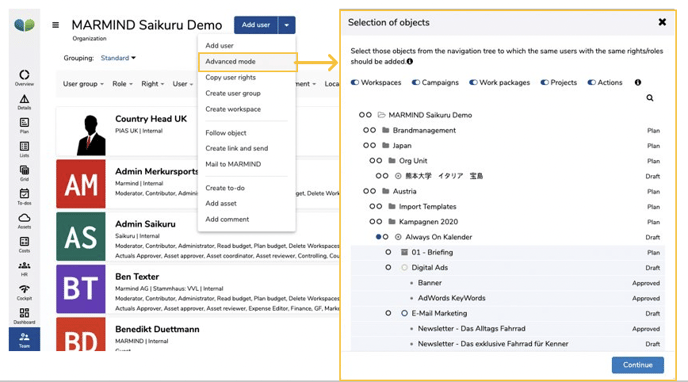In the MARMIND® area “Team“ administrators and moderators can add users to any object (Workspace, campaign, project, action). Hence, the user gets access to the chosen object and all its sub objects. To do so, click on the requested object in the navigation tree and on “Team” in the navigation bar on the left side. There you’ll find “add user”:
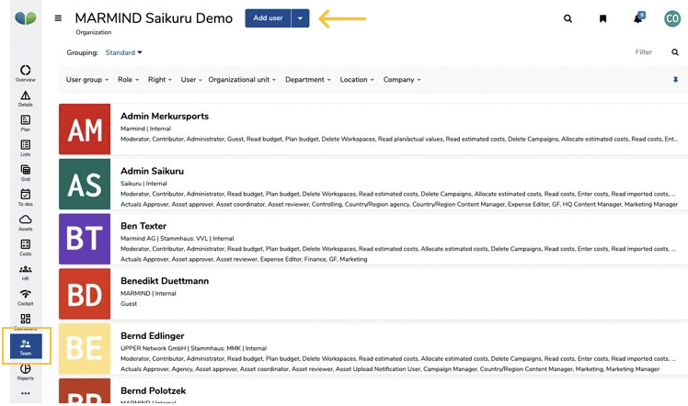
The user list opens and via the search bar (top right) the desired user can be found, selected and added to the desired object by clicking on "Continue".
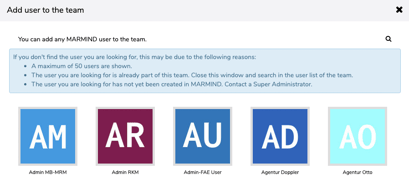
Not every user has the same user rights within an object. Therefore, after adding a user to an object, a window automatically opens in which rights can be assigned to the selected user.
The rights are divided into 6 sections:
- Roles
- Collaboration elements(these are fully activated for the administrator, moderator and partially for participants by default.)
- Budget and costs
- HR Management
- Marketing Objects
- User groups
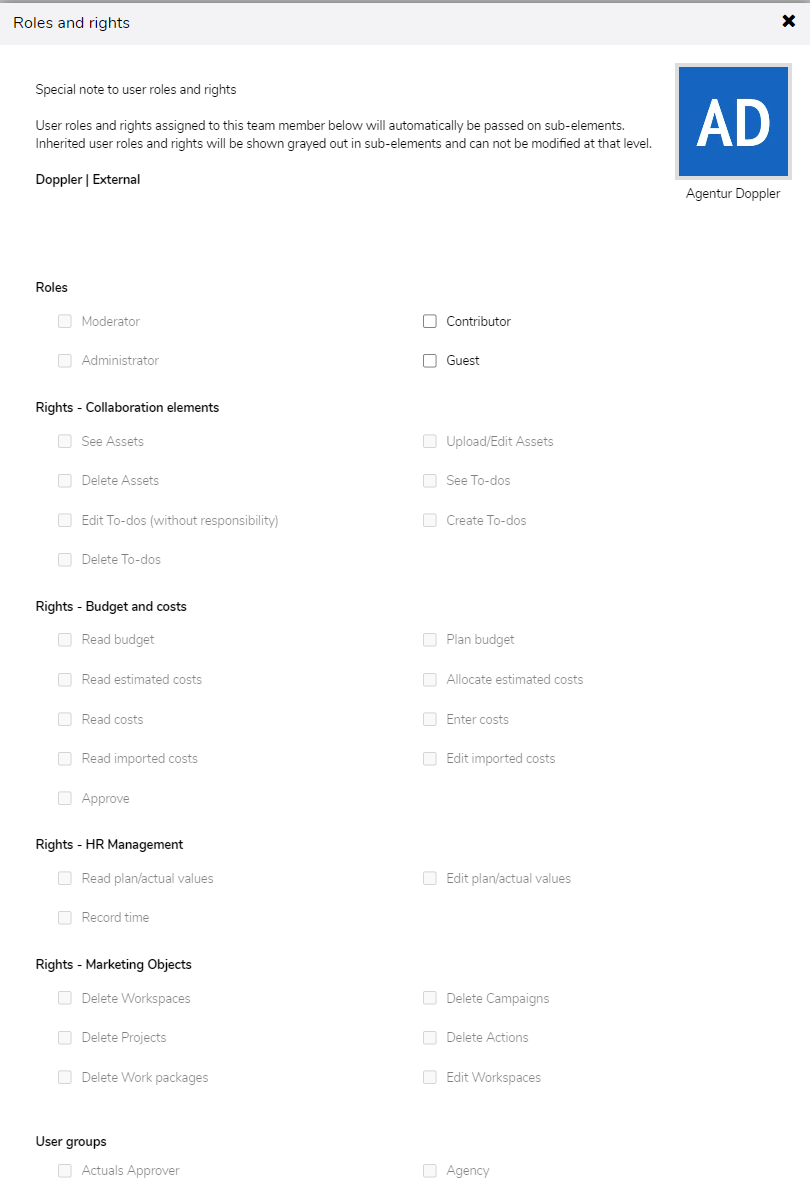
The roles and rights for a user can also vary per object: Roles and rights are always inherited in the underlying objects. In this way, a “participant” in the organization can also receive administrator rights for a sub-area (e.g. a campaign) as well as extended authorization for budget and costs.
An overview of available roles and rights as well as special permissions can be found in chapter Rights & roles overview.
By clicking on “Save“, the user will be added to the chosen object and gets the requested rights. The user is then listed in the team’s view of the object.
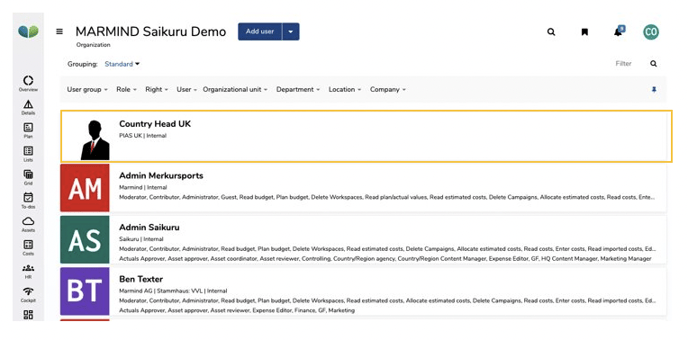
In the advanced mode you can add a user to several objects at the same time ("selection of objects") without having to add him to the parent: