The grid feature can be reached via the navigation bar in the "Grid" menu item.
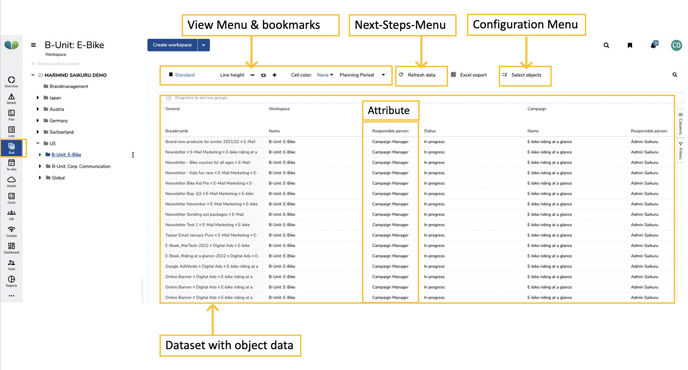
Each objects data is displayed per row in a table (grid), the activated “attributes” are displayed in columns. In this case the attributes are the respective field names, as you know them from “Details” (e.g. “Name”, “Responsible” or “Status”). The object type to which the attributes belong is displayed above the column header of an attribute (in the first column).
The row order corresponds to the tree structure. The structure is based on the smallest structural unit, e.g. an action. If then attributes of higher-level objects are displayed (e.g. campaigns and work areas), they appear in the list several times:
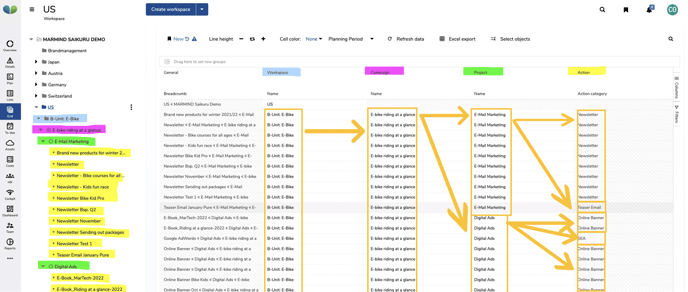
Sorting logic in the standard view:
- All objects within an object type are listed vertically in the tree according to the sort order.
- Object hierarchy in one line: A special characteristic of the grid feature is the representation of the attributes of all superior objects in ONE row. The first object of an object type is displayed horizontally, all other objects are then again listed vertically in the corresponding sorting order of the tree.
Basic operation:
Double click on the required field (cell) to add, change or delete data. The change is saved as soon as you leave the field or press "Enter". If you want to keep the original cell value, press the Escape key.
You can select multiple rows (e.g. for bulk operations) by holding down the CTRL key while selecting.
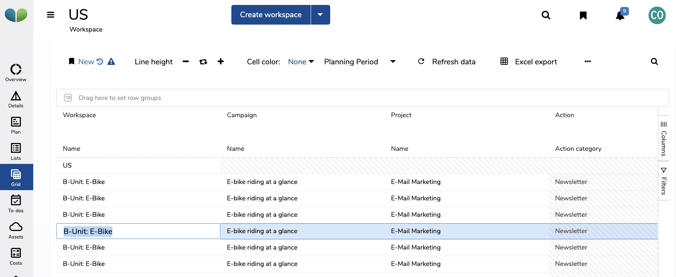
Scroll vertically with the scroll wheel or with two-finger gesture on your touchpad. Horizontal scrolling is also supported: Hold down the SHIFT key and operate the scroll wheel. The two-finger gesture with the touchpad also works in this case. Note that the mouse cursor must be in the area of the grid. Of course, the grid area also has the usual vertical and horizontal scroll bars.
The Grid feature supports keyboard navigation:
- Tabulator and SHIFT + tabulator: navigate to the right or left
- Arrow keys: navigate right, left or up and down
- STRG + arrow keys: jump to the end or to the beginning
- Space bar: select or deselect row (mark)
- Enter: activate field (for further processing), save processing
- Escape: deactivate field processing, discard changes made
