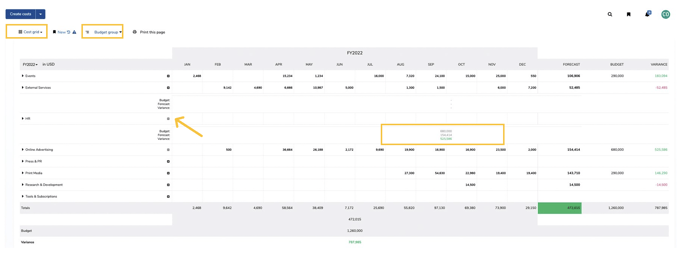To record costs, switch to the view "Cost grid" (1) within the "Costs" navigation module (2).
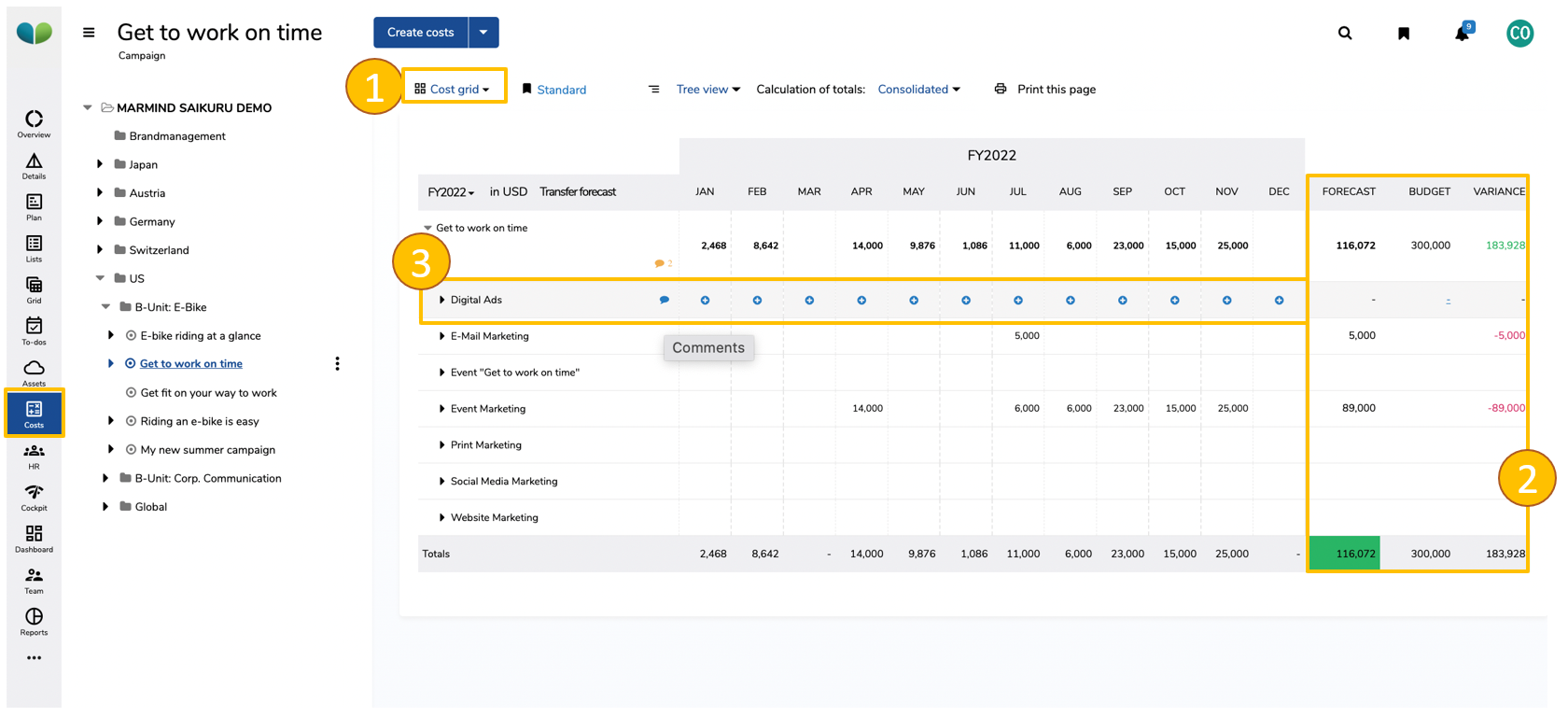
The "Cost Grid" view (1) displays and calculates your total forecast, budget, and variance (2). You can add comments with the comment icon "💬" and create new costs through the blue plus "➕" icon (3) for the respective object (for example, campaign called "E-Bike Riding at a Glance") in the tree view grouping.
There are four groupings in the MARMIND® cost grid : tree view – budget group – target audience – product
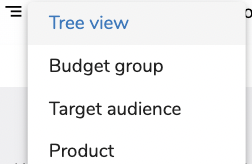
To create record costs, either click
- on "Create Costs" button in the next steps menu at the top (1) or
- directly in the table on the "+" (2) in the relevant field:
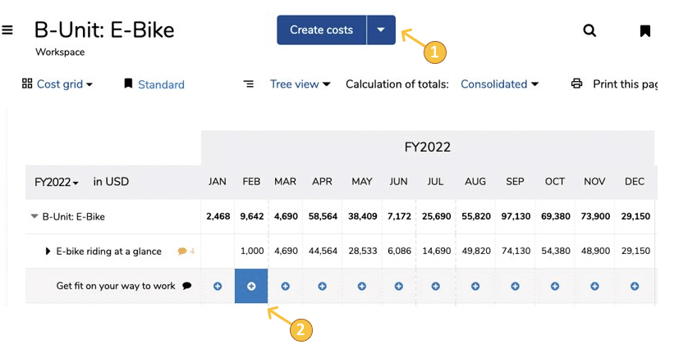
In the pop-up, you can assign what context the cost belongs to, name the costs (like "Demo 1"), specify the vendor, offer number and currency, define the sub-account/spend type, add tags, and, if necessary, upload original assets or files (e.g. quotes) under the cloud symbol.
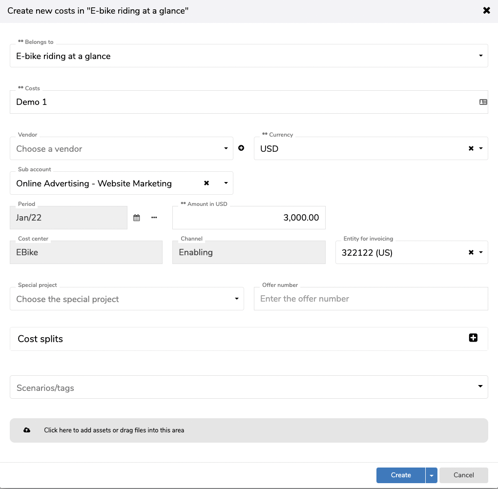
After clicking on "create", MARMIND® shows you an overview (and the total) of the costs of the relevant period and context including the status ("Plan" eg.) - listed on the right in the respective costs line.
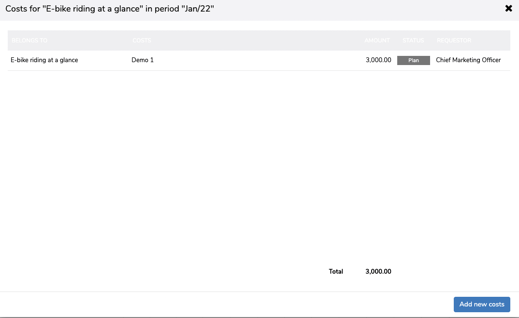
MARMIND® maps the expenses workflow as follows:
- Costs with status „Plan“:
An expected expece was created with already known details; see above.
In the cost grid, the amount flows into the sum of the "Forecast" column.
- Costs with status „Committed“:
By opening an expense with the status "Plan" and clicking on the top right on "Commit", the output assumes the status "Committed"; see below. You can also add more details you now know about this costs.
The costs remain part of the forecast total in the output overview.
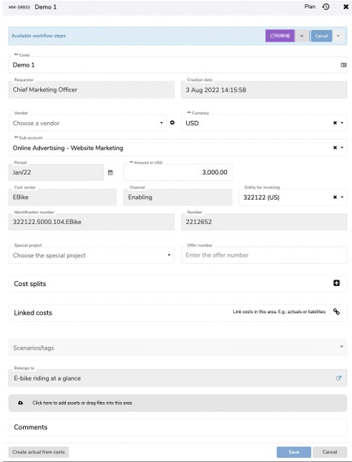
- Creation / allocation of actual costs to commited costs:
See chapter Create actuals
- Costs with status „Closed“:
See chapter Summary: expense life cycle in budget and cost planning.
Once the planned costs have been recorded, the variance from the budget can be displayed in the “forecast” section to the right within the "Cost Grid" view with the grouping by budget group by clicking on the "+" symbol for the budget group you are interested in: