Key figures
In the MARMIND® settings, new key figures can be created and managed with administration rights. Click on "Key figures" under "Goals & Measurement" and select the action "add new key figure" (1) from the drop-down menu. A new line is created in the list to record and configure a new key figure with a unique name (2).
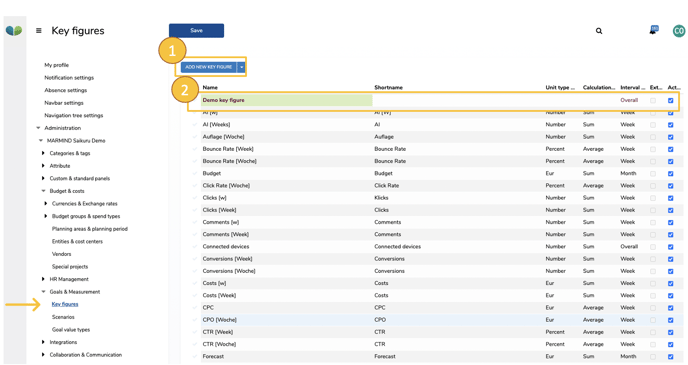
The individual fields of the key figure list:
Name: Assign a unique name for your key figure. Duplicate entries are possible, but in this case an addition (e.g. [w]) should be assigned so that the key figure can be clearly identified in the marketing context. The short name serves only as an ID for the KPI importer (optional function) and is not displayed in the marketing context.
Unit Type: Select a unit type for the key figure:
- Percent
- Number
- Euro
- Duration in Seconds
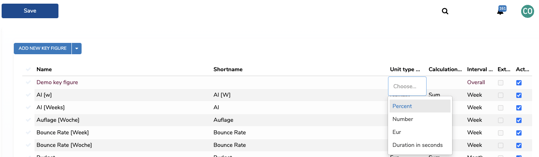
Calculation Type: Select "Sum" or "Average" as the calculation variant for the key figure.
Interval: Select a time interval to specify the interval at which actual and plan values for the key figure should be recorded in the future. In marketing planning, an input mask (grid) is available for each key figure, which offers more or less input fields depending on the selected interval (e.g. plan & actual values can be recorded per calendar week or just per month). Important: The interval can no longer be changed afterwards. You can choose from:
- Week
- Month
- Quarter
- Year
- Overall
Important note
The fields "Unit Type", "Calculation Type" and "Interval" can not be changed as soon as the key figure is used in the marketing context.
External connector (checkbox): If this checkbox is activated (ticked), the key figure data is loaded from an external side (e.g. via a connector).
Active (checkbox): With this checkbox you specify whether the key figure can be used or not. If a key figure is not active (checkmark not set), it is not displayed in the selection in the marketing context.
Newly created key figures are immediately available for selection in marketing planning after they have been saved. The key figures can be selected and recorded for work spaces, campaigns, projects and actions.
Key figures & connectors
As in the chapter Projects & Actions (projects, channels & actions) already mentioned, a connector (1) can be assigned to an action category. If a connector is selected, a selection menu for key figures appears (2). Assign the desired key figures, which should later be available for selection in the marketing context for the promotion category. You can choose from the key figures provided by the tool (e.g. from Google Analytics). You can also set a benchmark value here (3).
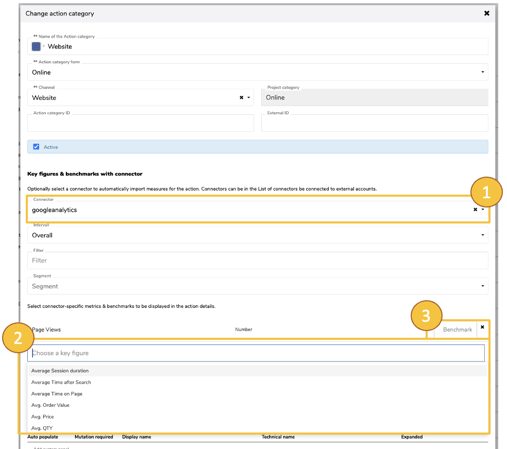
Advantage: Action categories with MARMIND®-Connector automatically provide the key figure values for the assigned key figures.
Example: Key figures in an action with Google Analytics Connector
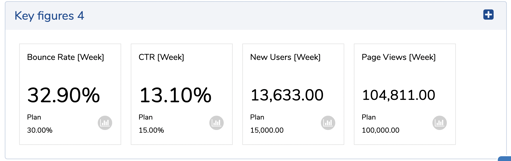
Goal value types
The goal value type is the key to efficiently linking goal value and key figure. This link enables the actual values of operational goals to be read out automatically.
With the goal value type, operational goals can be evaluated quantitatively: for example, linked key figures can be included in the calculation of goal value types with a weighting factor and provide corresponding sums or average values (depending on the definition of the key figure) - and optionally also vertically over the entire marketing hierarchy.
Only key figures of the same type can be assigned for a goal value type: The interval, calculation type and unit type of the key figures must therefore match.
The previously defined key figures can now be linked to the goal value types for "operational goals". This allows actual values for your goals to be automatically added up or averages to be formed. To combine key figures and goal value types, switch to the "Goal value types" settings area.
To define the goal value types for operational goals, click on "Add new goal value type".
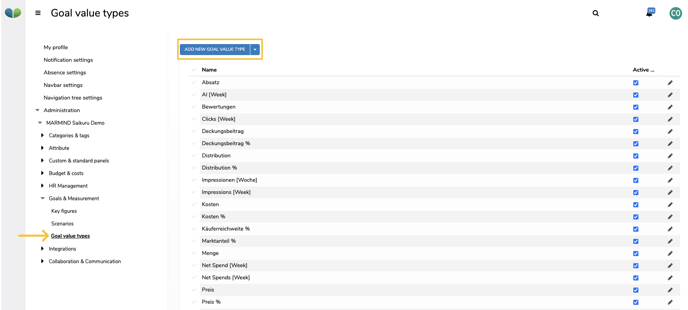
The "Create goal value type" popup opens. Enter a unique name for the target value type (1) and select the corresponding key figures (2). For each key figure, a calculation factor (3) can be selected for calculating the total or the average (standard value = 1).You can combine several key figures (4) with different weighting factors and coordinate them for tracking the individual marketing goals (e.g. clicks FB, clicks Instagram, etc.).
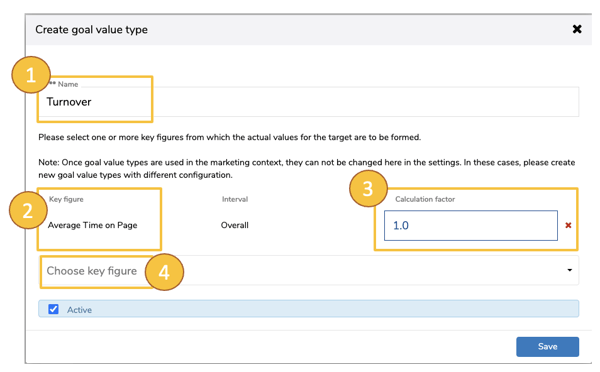
By using goal value types for operational goals, actual values can be automatically read from key figures in the marketing context. The manual entry of actual values in the operational goal is no longer necessary. The application of operational goals in a marketing context is described in chapter Operational goals.
