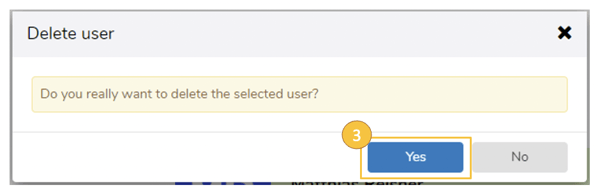In order to be able to permanently delete a user from the system, his/her access must first be deleted in the context (remove from all teams). You can read more about team members in context in Part III under 5 Teams and user rights (administrators & moderators)
Important note
If a user is deleted from the system, open tasks must be transferred to an existing user. It must be ensured that the receiving user has at least the same (or higher) rights to the same objects. For example tasks of an administrator cannot be transferred to a guest user.
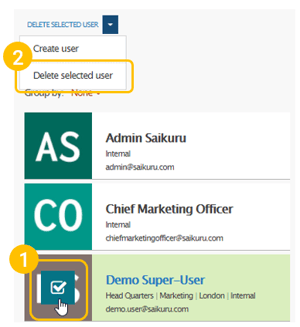
You can delete the desired user in the user list as follows:
- Select the relevant user (check mark)
- In the drop-down menu (above the user list) select the option "Delete selected user"
- Confirm the “Delete user” dialog with “Yes”