MARMIND® offers both the manual entry of actual costs and their import via interface. Following is the description of the manual variant: When a (partial) invoice arrives, you can assign it as an "actual" to planned / commited costs by clicking on the "create actual from costs" button on the bottom left of the dialog after reopening the output. This button is only visible if in the administrator setting mode "edit actuals" has been checked – see chapter Assign budget groups.

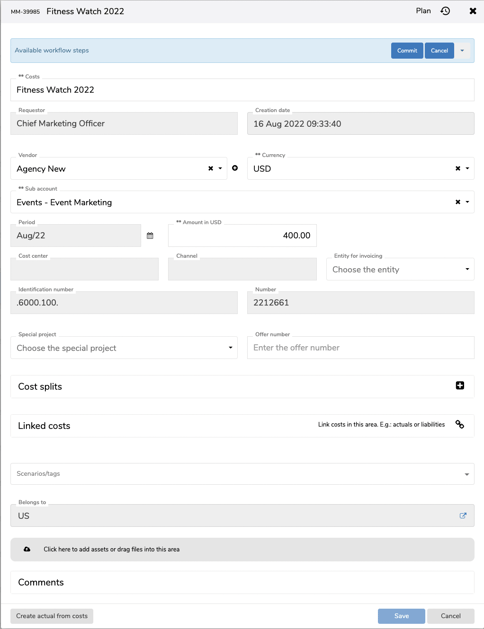
In the appearing dialog under "create actuals", name the actuals, enter the amount and click on "Save". Based on the listed vendor, the period and the expense type, MARMIND® now automatically tries to link these actuals with the appropriate costs.
If the actual costs are less than the assigned costs, MARMIND® asks if you want to reduce the allocated costs by the amount of actual costs. This means that some of the planned costs have already become a reality – i.e. actual costs – but further actual costs are expected on this planned item and from this supplier (e.g. the next partial invoice).
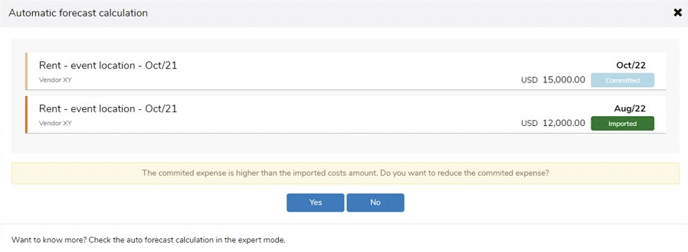
By clicking on "no" MARMIND® replaces the planned expenses with the amount of the actuals. This may be necessary, for example, if you were able to negotiate a better price with the supplier than originally planned and you do not expect any further actuals from this supplier.
Tip
For more options, click on "expert mode" in the dialog above. It shows the impact of your decision on the costs forecast.
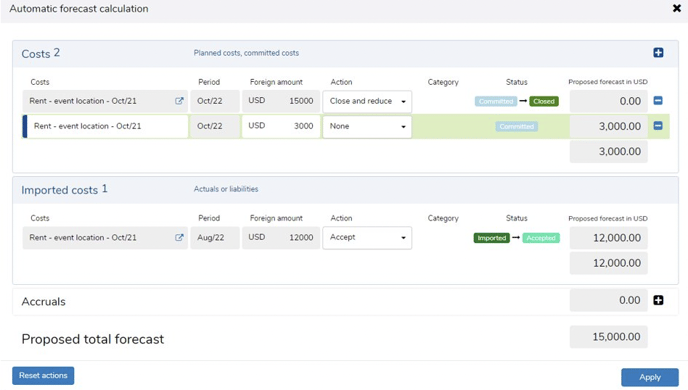
Important note
When you close this dialog by "x" (top right), the actual costs are still recorded. In order not to take these into account during planning (for example, if you have made an input error) you must manually "reject" the actual costs that have just been recorded in the so-called "list of expenses".
If everything is ok, clicking on "apply" will change the costs forecast view as follows - that is, the planned value is reduced according to the assigned actuals:
The link between actual costs and expenses made by MARMIND® can be found in the " cost list" view by clicking on "Group: Vendor and Subaccount" at the top.
When linking actuals with a subsequent reduction of the relevant expenses, it can look like this:

Here the associated steps of MARMIND® are reflected:
- The originally planned costs position of € 15,000 will be closed and
- replaced by a new costs item, reduced by the actuals of € 3,000, with status "plan"/"comitted".
- The actuals in the amount of € 12,000 are listed in the second line as "accepted".
