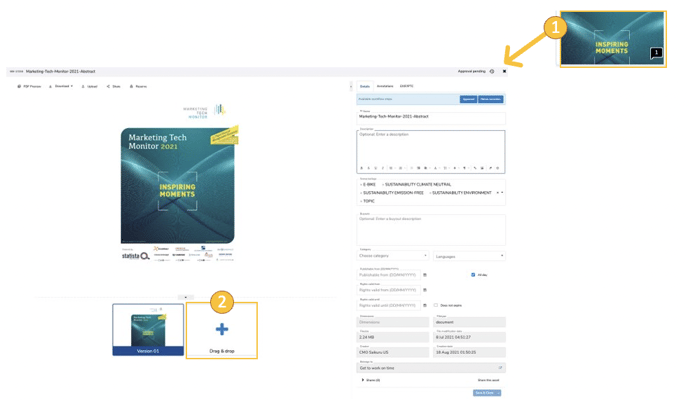With MARMIND® you can also upload content or "assets" in all objects. To do this, select the "Assets" area in the navigation bar (1).
A variety of structuring functions ensures the clear presentation of the asset data pool and the location of required assets.
- Use the numerous filter functions (2): file extension (jpg, png etc.); File extension, Dimension / file format; Tag, Belongs to (selection of the object area); Status (draft, in progress, approved, etc.); Workflow; Workflow steps; Archive, Language, Publishable from, Creator, Last editor, Category, Asset modification date.•
- Or group your assets (3): Category, Status, Belongs to, Date of asset change.
- A search function (4) is also available here to quickly find specific assets.
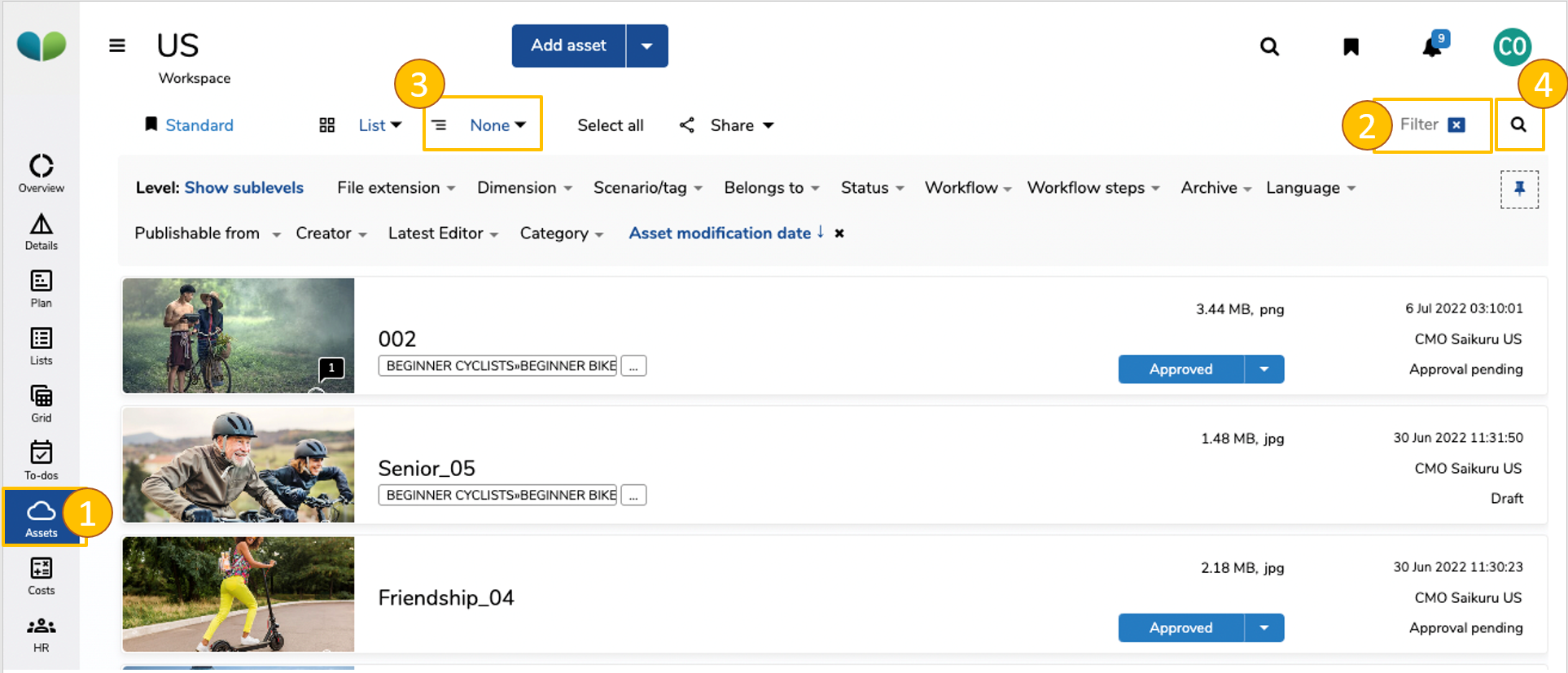
If you click on “add an asset”, a pop-up opens, and you can choose how to add the asset to the selected object area.
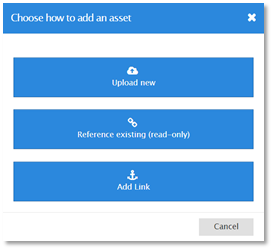
There are three options available:
- Upload new asset: Via file upload from the user's computer or via standard file upload or drag & drop.
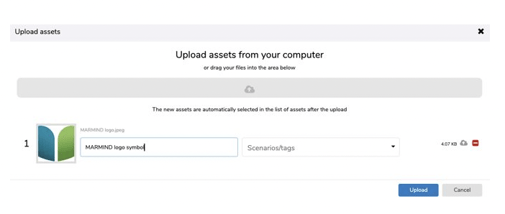
With the bulk function you can also select several assets at the same time and upload them (both via Windows Explorer and with drag & drop).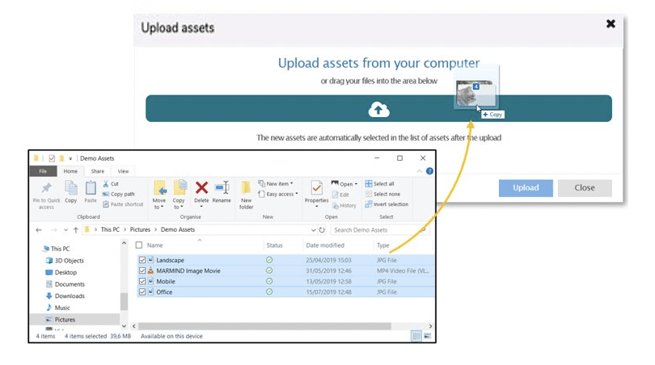
- Add existing asset: Creates a reference to an asset that has already been uploaded to MARMIND®
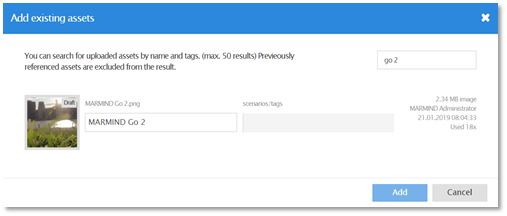
- Add link: Here you can specify a hyperlink to an asset stored online
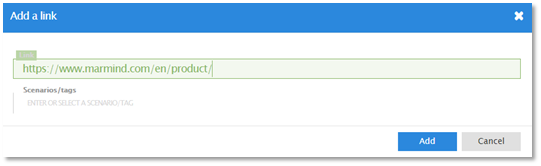
The asset details are opened via clicking on a specific asset.
A new/edited asset version can be added in the asset details via the “+” symbol (2) on the bottom. This ensures that the latest and most recent version is always available.